Bash Script
Scripting Security
All of the Script are beginning with content below:
#!bin/bash
set -o nounset
set -o errexit
To do this for avoiding two common problem:
- Referencing undefined variables.
- Ignore failing to execute cmds.
Note:
Aterrexitmode, although it can catch the errors effectively, it can’t capture all of the failed cmd. In some cases, some of the failed cmd is unable to detect.
Use [[ ]] Replace [ ]
Use [[ ]] can avoid problems such as the file name extension of the exception. And it can bring a lot of improvement in grammar and also adds new features.
The variable and explanation
|| #logic `or`(only used in double [])
&& #logic `and`(only used in double [])
< #character string compare
-lt #digital compare
= #character string eq
== #by globbing string comparison(used only in double square brackets)
=~ #use regular expressions to perform string comparisons(used only in double square brackets)
-n #retval NULL string
-z #NULL character
-eq #digital equal
-ne #digital unequal
Regular Expression / Globbing
Example:
t="abc123"
[[ "$t" == abc* ]] # true (globbing comparison)
[[ "$t" == "abc*" ]] # false (literal comparison)
[[ "$t" =~ [abc]+[123]+ ]] # true (regular expression comparison)
[[ "$t" =~ "abc*" ]] # false (literal comparison)
String comparison can also be used as Globbing to the case statement:
case $t in
abc*) <action> ;;
esac
String Operations
1.Basic Operations
f="path1/path2/file.ext"
len="${#f}" # = 20 (length of a string)
# slicing operation: ${<var>:<start>} or ${<var>:<start>:<length>}
slice1="${f:6}" # = "path2/file.ext"
slice2="${f:6:5}" # = "path2"
slice3="${f: -8}" # = "file.ext"(Note:front of "-" is a blank space)
pos=6
len=5
slice4="${f:${pos}:${len}}" # = "path2"
2.Replacement Operation
f="path1/path2/file.ext"
single_subst="${f/path?/x}" # = "x/path2/file.ext"
global_subst="${f//path?/x}" # = "x/x/file.ext"
# splitting strings
readonly DIR_SEP="/"
array=(${f//${DIR_SEP}/ })
second_dir="${arrray[1]}" # = path2
3.Remove the head or tail
f="path1/path2/file.ext"
# remove the head of the string.
extension="${f#*.}" # = "ext"
# remove the head of string through greedy matching.
filename="${f##*/}" # = "file.ext"
# remove the tail of the string.
dirname="${f%/*}" # = "path1/path2"
# remove the tail of string through greedy matching.
root="${f%%/*}" # = "path1"
Build-in Variable
The variable and explanation
$0 #the name of script
$n #the n-th variable of deliveriing to script
$$ #the PID of script
$! #the PID of previous executed-CMD
$? #the state of the previous CMD exited
$# #the number of variable dliveried to script
$@ #the all of variable dliveried to script
$* #the all of variable of dliveried to script(as a character string)
Debug
1.Grammar Check to the Script
bash -n myscript.sh
2.Trace the executing cmd in Script
bash -v myscript.sh
3.Trace the executing cmd and extend the information in Script
bash -x myscript.sh
Note:
You can useset -o verboseandset -o xtracein front of the script to assign-v-xeternally.
When do you not need to use script
- The script is too long, up to hundreds of lines.
- You need more complex than an array data structure.
- Escape with complex problems.
- Too much character string to dispose.
- Don’t need to interact with other applications through pipe.
- Worry about performance.